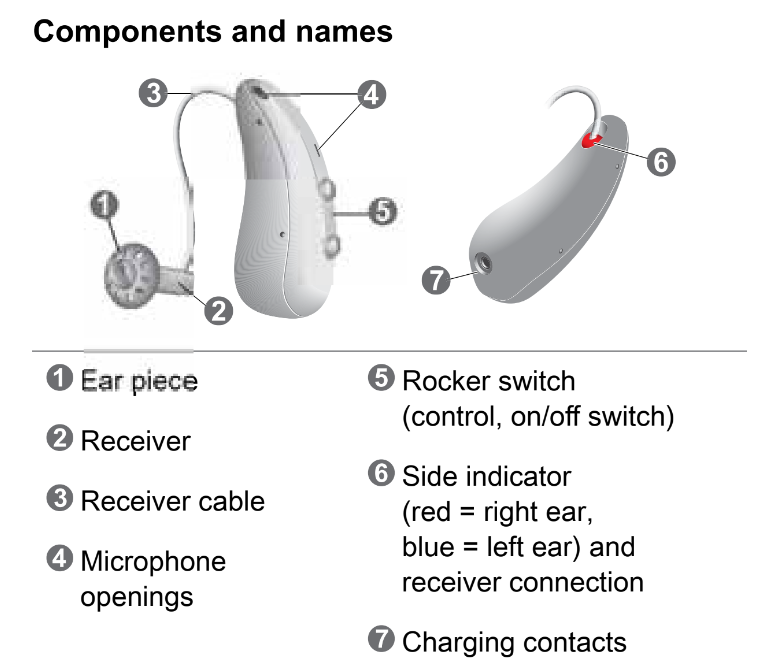Welcome to Hearingly
Firstly, congratulations on your decision to improve your hearing experience with Hearingly hearing aids. We are ready to assist you with the setup process.
Here is how to begin:
Once you receive your hearing aids, we would like you to schedule an onboarding consultation with our Audiology Support by using the provided link: Hearingly | Book Appointment
During the appointment, they will assist you with the initial setup and usage of your hearing aids.
Understanding Your Hearing Aid Components
To fully benefit from your hearing aid, it is essential to become acquainted with its different components. For a visual guide, please see the accompanying image:
1. Selecting the Correct Dome Size:
For a comfortable and secure fit, begin by choosing the right dome size for your ears. The kit comes with three sizes; the medium size often fits most users well.
2. Turning On Your Hearing Aids:
To power up your hearing devices, please follow these instructions:
- Insert the hearing aids into the charger, making sure it's plugged into an electrical outlet. It's important to note that the hearing aids might not be fully charged upon arrival due to a partial pre-charge that helps avoid battery damage during shipping.
- The hearing aids will turn on by themselves once they are fully charged. A complete charge takes about 4 hours and provides up to 24 hours of use.
Here is a video: How to turn aids on and off: https://www.youtube.com/watch?v=70imervmS4c
3. Inserting Your Hearing Aids:
Your hearing aids are precisely adjusted for each ear. To identify which device goes in which ear, look for the colored markers: a red marker for the right ear and a blue marker for the left ear.
To insert into the ear:
Grasp the receiver cable near the bend close to the dome. Gently insert the earpiece into the ear canal. Then, lift the hearing aid to position it over the top of your ear.
How to insert hearing aids into ear:
https://www.youtube.com/watch?v=EeKoIrOKxvA&list=PLIrqBzXZeEX2Ut2b7eSpIdikTMSP6pX1S
CAUTION
Risk of injury!
Always use the receiver cable with a dome attached.
Ensure the dome is fully secured.
CAUTION
Risk of injury!
Carefully insert the earpiece without pushing it too deep into the ear.
- It may be easier to insert the right hearing aid with the right hand and the left hearing aid with the left hand.
- If inserting the earpiece is difficult, gently pull down on your earlobe with the opposite hand. This will open the ear canal, making it easier to insert the earpiece.
Removing your hearing aid:
To remove your hearing aid, gently lift it over the top of your ear. Then, using two fingers, grasp the receiver in the ear canal and carefully pull it out. Be sure not to pull on the receiver cable.
How to remove hearing aids from ear:
https://www.youtube.com/watch?v=ko5l7HRD9Ok&list=PLIrqBzXZeEX2Ut2b7eSpIdikTMSP6pX1S&index=2
4. Adjusting your Hearing aid volume:
Your hearing aids are designed to automatically adjust the volume according to the listening environment.
- For manual volume control, press the upper section of the rocker switch to increase the volume, or the lower section to decrease it.
- You will hear a beep to confirm the volume change. A distinct tone will sound when you reach the maximum or minimum volume level.
We trust this information will assist you as you start your journey towards better hearing with Hearingly hearing aids. Should you have any more questions or require further assistance, our support team is ready to help. We wish you clear and improved hearing!
Additional Information:
Turning Aids On and Off:
You have the following options to turn your hearing aids on or off:
Via Charger:
To turn on: Remove the aids from the charger. Your hearing aids will play the startup melody, and the default volume and program settings will be applied.
To turn off: Put the hearing aids back in the charger. Ensure that the charger is connected to power supply.
To turn on via the rocker switch:
Press and hold the lower part of the rocker switch until the startup melody begins to play. Release the switch while the melody is still playing. The default volume and hearing program will be activated.
To turn off: Press and hold the lower part of the rocker switch for a few seconds until a power-down melody is played.
Additional Information:
How to use your charger:
It is recommended to charge your hearing aids nightly. A low battery alert will signal when the battery is running low, and this alert will repeat every 15 to 30 minutes, depending on your settings. You have approximately 1.5 hours to charge your hearing aids before they cease functioning, depending on usage.
A complete charging cycle typically takes around 4 hours. After 30 minutes, your hearing aids can be used for up to 6 hours. Charging times may vary based on the usage of the hearing aids and the age of the power cell.
To charge the hearing aids, simply place the body of the hearing aids into one of the three chargers included with your order.
Here are videos on how to charge your hearing aids:
How to charge hearing aids with Pure Portable Charger:
https://www.youtube.com/watch?v=Y_-2HOv3M90
How to charge hearing aids with Pure Dry&Clean Charger:
https://www.youtube.com/watch?v=-2FP0_WcRYY
How to charge hearing aids with Pure Charger:
https://www.youtube.com/watch?v=qCqudvUtnek
How to connect your hearing aids to the app on your ANDROID phone
Use the following steps to pair and connect your hearing aids to an Android phone.
1. Download and install the Signia app from the Google Play Store.
2. Open the Signia app.
3. Tap OK to allow the Signia app to use Bluetooth.
4. Check the box to accept the terms and conditions. Note: This will only appear the first time that you use the Signia app.
5. Tap Accept.
6. Choose to allow app notifications or not.
7. Turn the hearing aids off and then on again to reset the hearing aids.
Press and hold the bottom part of the rocker switch down for 5 seconds to turn the hearing aid off. After you have released the button, press and hold the bottom part of the rocker switch down again for 5 seconds to turn the hearing aid on. Repeat this step for the other hearing aid if you have a pair of hearing aids.
8. Place the hearing aids next to the phone. Tap "OK" in the app on the phone.
9. Tap the names of your hearing aids once they appear.
10. Tap the pair request on the phone to allow the hearing aids to pair to the phone.
11. Tap Let's Go to start using the app.
Here is a video on how to connect: https://www.youtube.com/watch?v=4ZXZQtj7YKA&embeds_referring_euri=https%3A%2F%2Fwww.landaudiology.com%2F&embeds_referring_origin=https%3A%2F%2Fwww.landaudiology.com&source_ve_path=Mjg2NjY&feature=emb_logo
How to connect your hearing aids to the app on your iPHONE
Use the following steps to pair and connect your hearing aids to an iPhone.
1. Download and install the Signia app from the App Store.
2. Open the Signia app.
3. Tap OK to allow the Signia app to use Bluetooth.
4. Check the box to accept the terms and conditions. Note: This will only appear the first time that you use the Signia app.
5. Choose to allow app notifications or not.
6. Tap Accept.
7. Tap on Bluetooth. Note: The app will direct you to the Settings menu on your iPhone
to continue the pairing process.
8. Go to Settings.
9. Scroll down and tap Accessibility.
10. Scroll down and tap Hearing Devices.
11. Turn the hearing aids off and on again to reset the hearing aids.
Press and hold the bottom part of the rocker switch down for 5 seconds to turn the hearing aid off. After you have released the button, press and hold the bottom part of the rocker switch down again for 5 seconds to turn the hearing aid on. Repeat this step for the other hearing aid if you have a pair of hearing aids.
12. Place the hearing aids next to the phone.
13. Tap the names of your hearing aids once they appear. Ensure that both the Right
and Left devices appear in the menu (R + L)
Note: If one of your hearing aids is a CROS transmitter, only the hearing aid side will
appear in the list of devices.
14. Tap the pair request(s) on the phone to allow the hearing aids to pair to the phone.
Wait while the hearing aids pair to the phone. Note: This is an important step. If you
do not wait for the hearing aids to pair, the connectivity will not be stable. The hearing
aids have successfully paired when the battery status of each hearing aid appears next
to your name at the top of the screen.
16. Close this screen and navigate back to the Signia app.
17. The hearing aids should automatically pair to the app.
18. Tap Let's Go to start using the app.
Here is a video on how to connect:https://www.youtube.com/watch?v=1ISLz0C64lY&t=3s